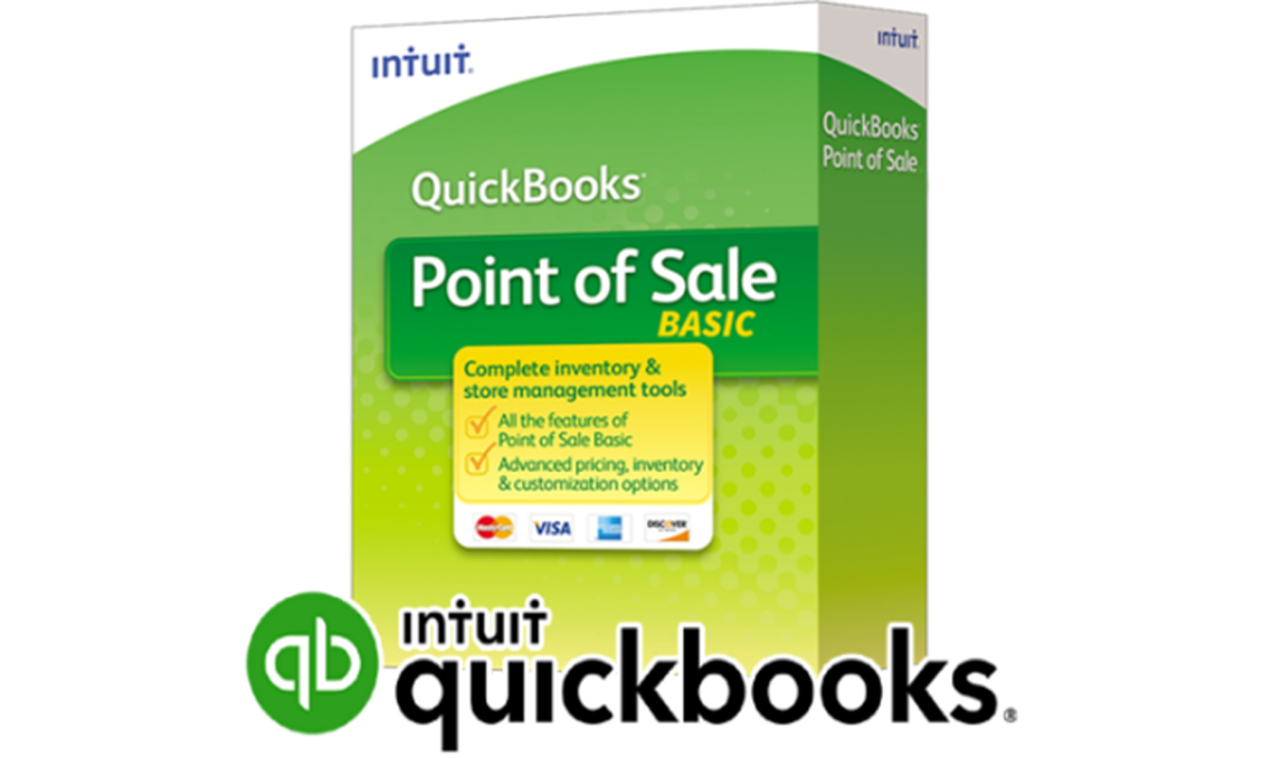QuickBooks is one of the most popular bookkeeping and accounting software today. The software is designed to accept and manage payments, pay bills and perform other payment-related functions. Whether you’re new to QuickBooks or an existing user, there are 5 quick tips about QuickBooks processing that you should know, and they are;
Back-Up and Memorizing
Backing up QuickBooks is an optional task, but one must take this option as it saves you a lot of future unnecessary hard work. QuickBooks processing also offers cloud-based storage and account applications. The users can set up the automatic back up feature so that when you are connected to the internet the software will back your files in its cloud-based storage.
Almost like back-up, QuickBooks has a tool known as QuickBooks Memorized Transactions. If you are a small business owner or you do a lot of business transactions that reoccur, this is one tool that memorizes recurring transactions and makes your works of bill payments, managing invoice, journal entries, etc. easy and manageable.
Print Checks and Pay Bills
Printing Checks from QuickBooks processing helps your monthly reconciliations. Reconciling is not easy to do if you don’t keep your data entries in order from the beginning of the month. Printing Checks from QuickBooks is designed to avoid unnecessary data entries and to make the reconciliation process quick and productive. Like an extent to this tool, is the bill-paying feature. You can make bill entries and payments far easier than it is. You can enter your bill details and pay them directly through the software through online bill payments options or print your checks after the payment.
Set Up 1099 Vendors
1099 Vendors is a tool you will need to set up correctly on QuickBooks. This helps you in your year-end accounting and reconciliations. The steps to set it up are; Go to QuickBooks Desktop > Turn on 1099-MISC feature > Add Vendor > Set them up to receive Form 1099-MISC > Add and Expense account for payments. Now you just have to print the forms when you are in the single-user mode.
QuickBooks Class Tracking and Inventory Tracking
The class tracking feature is also one of those used less by people because of a lack of knowledge of the tool. To explain, QuickBooks processing Tracking allows you to divide your business data into different segments or classes. This makes your data look organized, and it is more manageable. Inventory Tracking is a little difficult to understand and manage than Class Tracking, but it can be useful if you have a small business and want to keep a track of your stocks.
Link Your Email and Bank accounts:
Linking your email account to the software helps you keep get your reports, bills and statement notifications directly to your inbox. Similarly linking your bank accounts is the smartest way to get your bank statements and credit card bills directly from QuickBooks without having to visit your bank’s website. QuickBooks processing works in a faster and smarter way.